How to use VMware Harbor with MinIO?
Harbor is an enterprise-class docker registry server to store and distribute container images. Follow this document to use MinIO object storage server as a storage backend for Harbor container registry.
Prerequisites
Install and run MinIO server
docker run -p 9000:9000 --name minio \
-e "MINIO_ACCESS_KEY=minio" \
-e "MINIO_SECRET_KEY=minio123" \
-v /mnt/minio/export:/export \
-v /mnt/minio/config:/root/.minio \
minio/minio:RELEASE.2017-02-16T01-47-30Z server /export
Install Harbor registry
The binary of the installer can be downloaded from the release page. Follow harbor installation and configuration guide for further instructions.
Edit 'config.yml'
Add the s3 configuration to the storage section in your common/templates/registry/config.yml (right below the cache configuration). Here is a complete example config.yml for your reference.
storage:
s3:
accesskey: minio
secretkey: minio123
region: us-east-1
regionendpoint: http://YOUR-MINIO-IP:9000
bucket: docker-registry
encrypt: false
secure: false
v4auth: true
chunksize: 5242880
rootdirectory: /
Start Harbor registry
./install.sh
[Step 1]: preparing environment ...
loaded secret key
...
...
✔ ----Harbor has been installed and started successfully.----
Now you should be able to visit the admin portal at https://172.23.0.7.
For more details, please visit https://github.com/vmware/harbor .
Note that the default administrator username/password are admin/Harbor12345.
Create a custom project
Visit https://172.23.0.7 and login to create a project name myproject
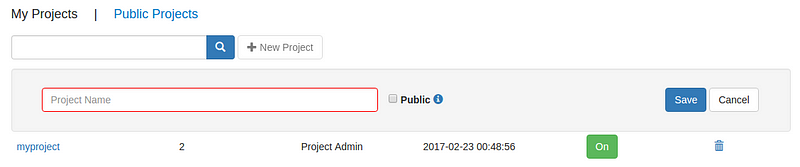
Push your first image
Login to the harbor registry before attempting to push your first image.
docker login 172.23.0.7
Username: admin
Password: Harbor12345
Login Succeeded
Proceed to push your first image to the harbor registry.
docker tag ubuntu 172.23.0.7/myproject/myrepo
docker push 172.23.0.7/myproject/myrepo
The push refers to a repository [172.23.0.7/myproject/myrepo]
5eb5bd4c5014: Pushed
d195a7a18c70: Pushed
...
To check if image has been successfully uploaded login from MinIO browser console through http://YOUR-MINIO-IP:9000 with username minio and password minio123.
Questions
Join the MinIO community.






