MinIO Multi Cloud Object Storage Available on Azure Marketplace
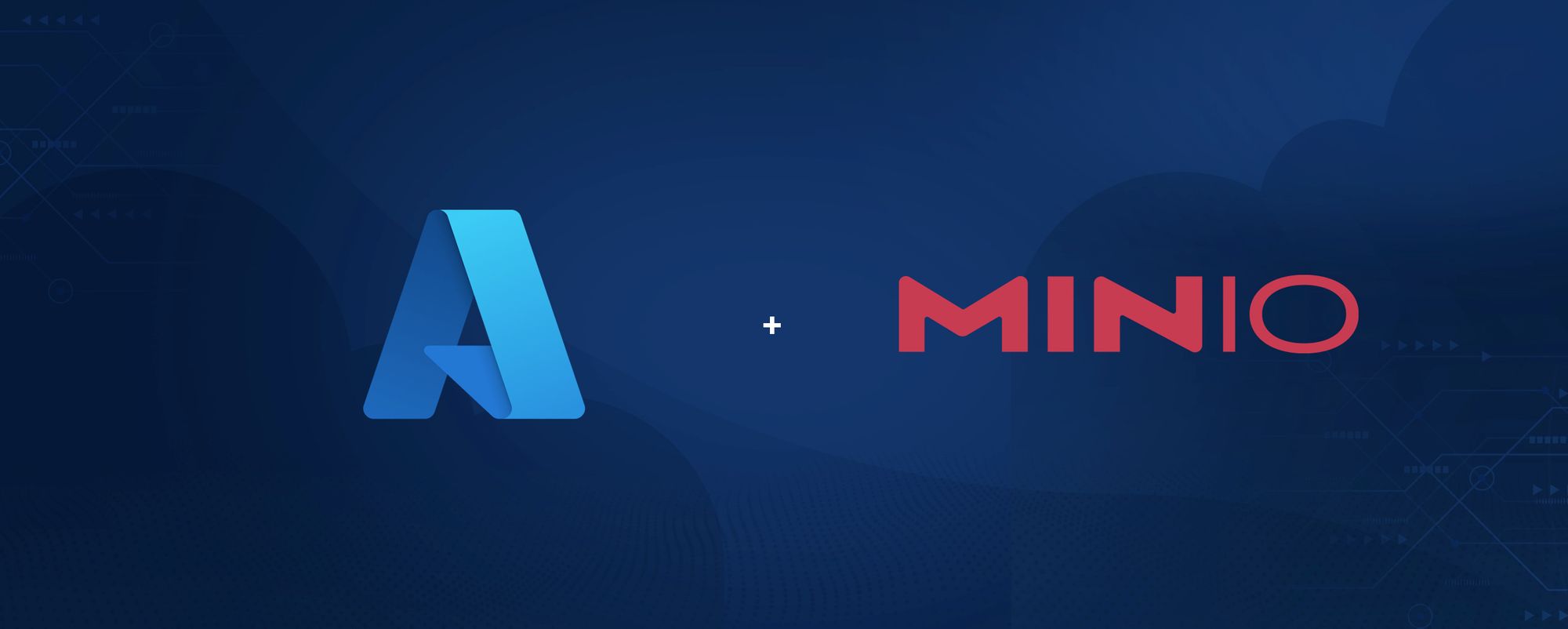
MinIO has millions of deployments across the public cloud, private cloud and edge. We are on a mission to make it easy for everyone to run resilient, performant and scalable object storage, anywhere. For this reason, we recently launched MinIO Multi Cloud Object Storage as a managed application in the Azure Marketplace.
Adding MinIO to the Azure Marketplace makes it even easier for enterprises to enjoy the operational and economic benefits of bringing S3 API compatibility to workloads running on Azure. Customers that run MinIO on Azure can now take advantage of streamlined deployment and management of the world’s fastest S3 compatible object storage, combined with the elasticity and high availability of running Kubernetes on Azure (Azure Kubernetes Service).
Azure figures prominently in many enterprise multicloud strategies because it provides a Microsoft-friendly way for enterprises to manage and secure their IT environments while building and running cloud-native applications. A major component of the platform is Azure Arc enabled Kubernetes, which allows customers to use the Azure portal to deploy a common set of Kubernetes configurations to their clusters wherever they are, consistently and at scale.
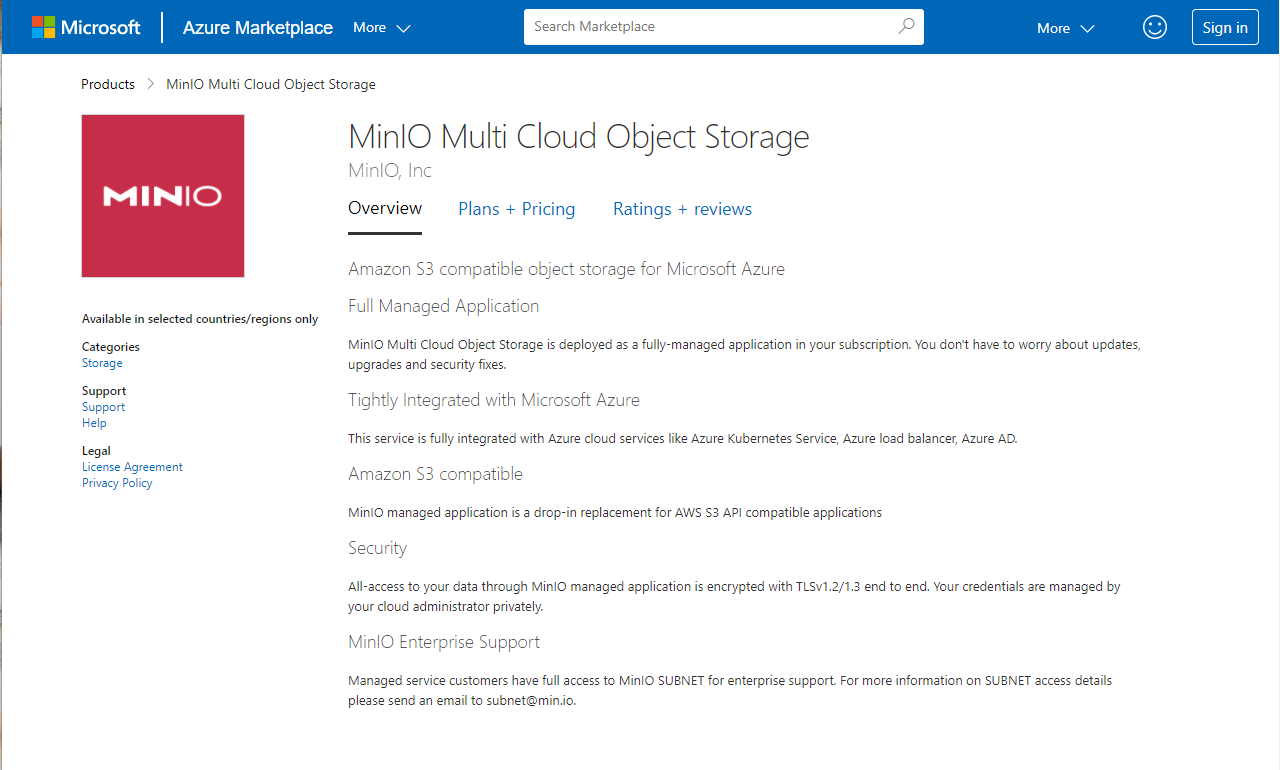
We took a Kubernetes-centric approach to bringing MinIO to Azure Marketplace. We analyzed customer usage patterns and used this knowledge to create an opinionated YAML-based approach that configures and deploys the most effective hardware and software combinations in just a handful of clicks.
We crafted our offering such that you are only given deployment options that result in optimal price-performance. We evaluated dozens of instance types, taking into account factors such as CPU type, number of cores, storage type and network performance. We benchmarked MinIO on small clusters of the instances with the lowest cost/GB in order to determine the best price-performance ratio. The result is that the best option for deploying MinIO on Azure is four Ls-series VMs, which we benchmarked as capable of 2.3 GiB/s write and 6.3 GiB/s write.
Storage requirements are constantly growing. Customers can easily expand by adding MinIO clusters in multiples of four Azure VMs. Configure additional virtual machines to meet your capacity and erasure coding needs, then purchase them using the terms that meet your financial needs. For example, it's possible to save up to 72% by contracting for three year reserved instances and paying up front. Pricing instances can be complicated because of the many factors involved, please feel free to reach out to us via the Contact Sales button for help.
Getting Started with MinIO Multi Cloud Object Storage on Azure Marketplace
Deploy MinIO Object Storage from the marketplace
Go to the MinIO listing in the Azure Marketplace and click on 'Get It Now' to start the installation process.
Fill the installation form:
Please remember the managed resource group name as you will need it in step 2.2.
Click on 'Review & Create' when all fields are filled and wait a few minutes until the application is successfully deployed and you receive a deployment notification email.
2. Deploy a new MinIO cluster:
2.1 Create a MinIO tenant from the management portal:
Get the management portal link & credentials from the deployment notification email.
Access the portal, click on 'New tenant' and complete the required fields.
Please remember the VMs count and the VM size as you will need them in 2.2.
2.2 Create VMs for the new cluster:
Open a terminal and login to your Azure account:
az loginCreate a set of VMs that will form the new cluster:
az aks nodepool add \
--cluster-name minioaks \
--name <choose-a-node-pool-name> \
--resource-group <managed-resource-group> \
--node-count <vm-count> \
--node-vm-size <vm-size>That’s it! You’ve now installed MinIO on Azure. After completing these steps, you’ll receive an email with instructions for accessing the MinIO Operator and creating tenants.
3. Sign up for MinIO Support
To receive 24/7 support, send us an email at support@min.io to get started.
MinIO Makes the Multi Cloud Possible
Get started with MinIO on Azure Marketplace today. If you have any questions, ping us on hello@min.io or join the Slack community.






